The following is the step by step guide on how to install Microsoft Exchange Server 2013 RTM.
The environment:
-
Windows Server 2012 Active Directory with Windows Server 2012 Forest and Domain functional level
-
Windows Server 2012 member server which is to be installed with Exchange Server 2013
Installation Steps
On the member server install the Remote Server Administration Tools using PowerShell
Install-WindowsFeature RSAT-ADDS
Install the Exchange Server 2013 Prerequisites (run the below command using PowerShell)
Install-WindowsFeature AS-HTTP-Activation, Desktop-Experience, NET-Framework-45-Features, RPC-over-HTTP-proxy, RSAT-Clustering, RSAT-Clustering-CmdInterface, Web-Mgmt-Console, WAS-Process-Model, Web-Asp-Net45, Web-Basic-Auth, Web-Client-Auth, Web-Digest-Auth, Web-Dir-Browsing, Web-Dyn-Compression, Web-Http-Errors, Web-Http-Logging, Web-Http-Redirect, Web-Http-Tracing, Web-ISAPI-Ext, Web-ISAPI-Filter, Web-Lgcy-Mgmt-Console, Web-Metabase, Web-Mgmt-Console, Web-Mgmt-Service, Web-Net-Ext45, Web-Request-Monitor, Web-Server, Web-Stat-Compression, Web-Static-Content, Web-Windows-Auth, Web-WMI, Windows-Identity-Foundation
Upon running the above command Restart your server
Apart from the above, you would have to install the below
Now the prerequisites installation is done and we can move on to installing Exchange Server 2013
Prepare Schema and AD
Prepare the Active Directory Schema to install Exchange Server 2013 (basically this will extend the schema). You will have to insert the Exchange Server 2013 RTM DVD (Media Kit)
— Assumption, DVD ROM drive letter is D:\ and Exchange Server Installation Setup path is D:\Setup.exe —
-
Open PowerShell or CMD in admin mode
D:\Setup.exe /PrepareSchema /IAcceptExchangeServerLicenseTerms
Or
D:\Setup.exe /PS /IAcceptExchangeServerLicenseTerms
-
Now that the Schema is being prepared, we will have to move on to the next step and prepare the Active Directory Topolgy.
Before you run this command you should have your Exchange Server 2013 Organization name
D:\Setup.exe /PrepareAD /OrganizationName:<name> /IAcceptExchangeServerLicenseTerms
Or
D:\Setup.exe /PAD /OrganizationName:<name> /IAcceptExchangeServerLicenseTerms
Now that the Schema and the AD are prepared,
Run the Exchange Server Setup from the DVD (Run as Administrator)
It will request to check for updates, select Connect to the internet and check for updates and click next
necessary updates will be downloaded , in my case there was no updates
Files are being copied to install Exchange Server 2013
Initializing the Exchange Server 2013 Setup
Gives and Introduction to the Exchange Server 2013, upon reading click next
Accept the License Agreement (you are supposed to read this) and click next
I will have left the default setting of selecting the “Use Recommended Settings” option and click next
The Server roles that are to be installed select and click next. Notice that Exchange Server 2013 does not contain all the server roles that were introduced in Exchange 2007 and 2010. It has been reduced to 2 now (to read more click here)
The path of the installation and the required space for the installation. click next upon making the changes
Malware Protection Settings – I am leaving it on – default setting and click next
Readiness check – whether your server is ready for Exchange 2013, click install once done
Installation begins and it has 14 steps. It will take some time
Setup completion, read and click finish.
Exchange Server 2013 program shortcuts on Windows Server 2012. Note that the Exchange Management Console (EMC) is no where to be seen. This is because the traditional EMC is being moved to a web interface
Log in page for the Web Based Exchange Admin center (Equivalent to EMC). login using your admin credentials
The admin center interface.
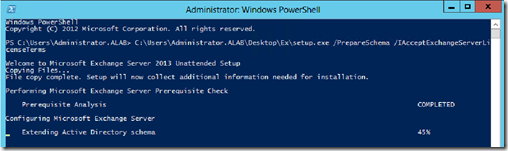
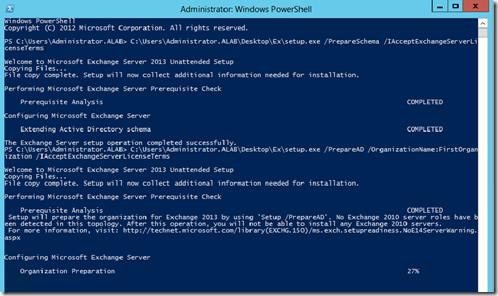
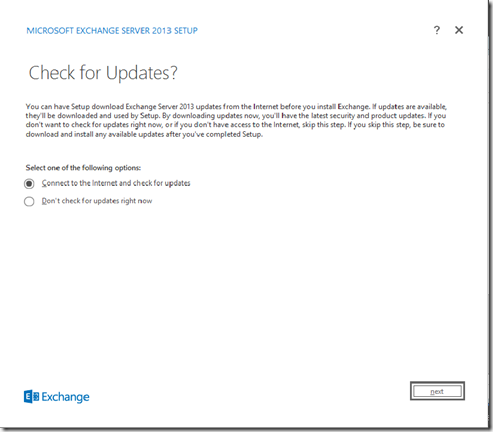
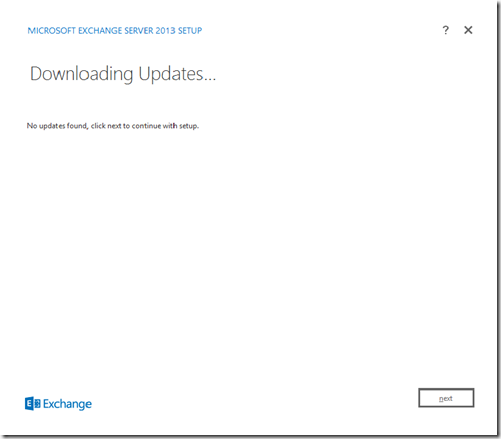
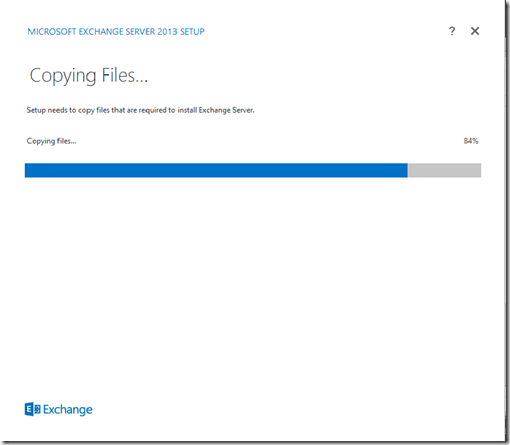
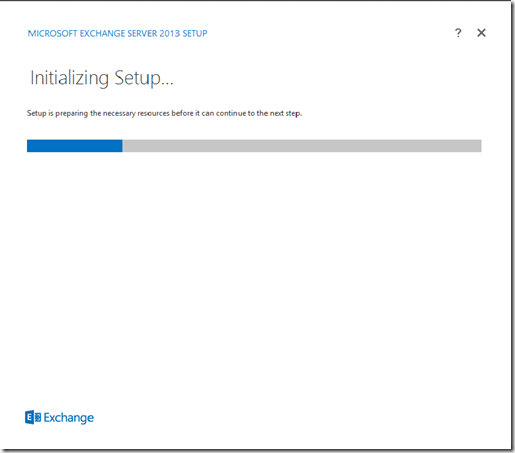
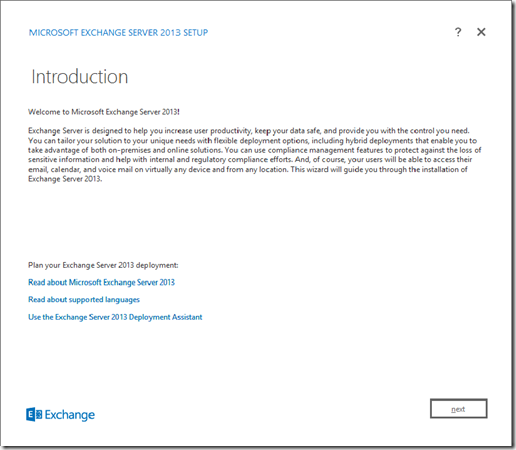
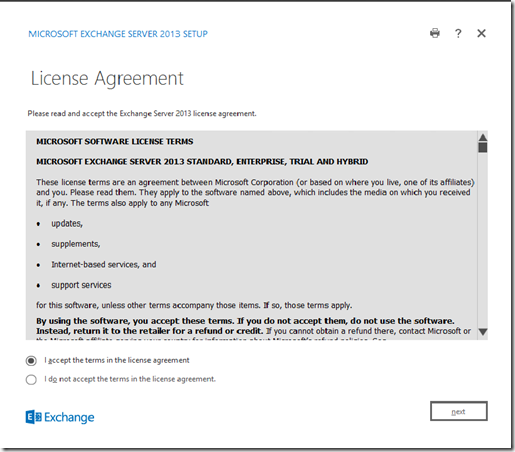
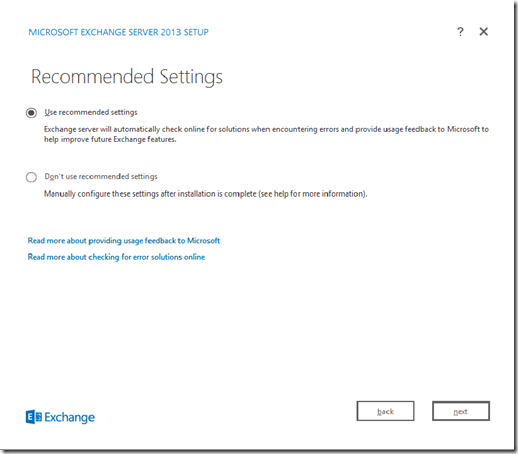
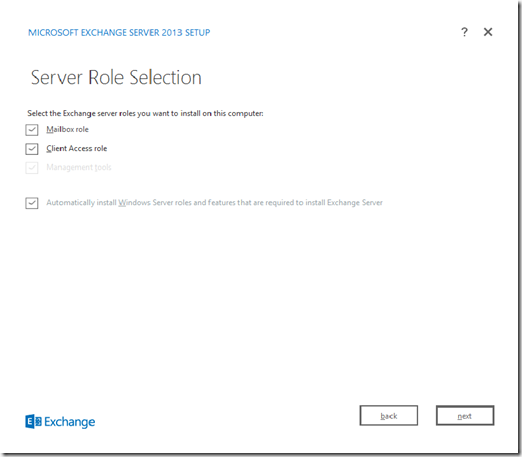

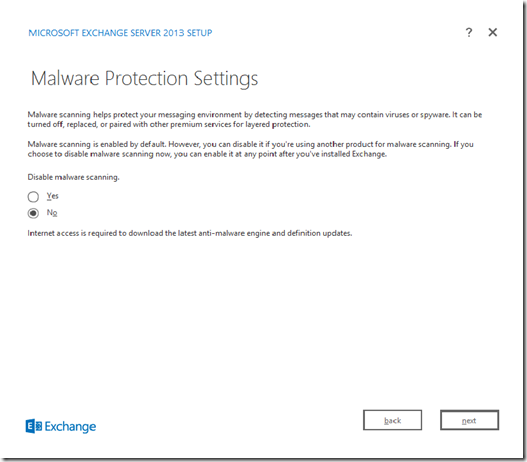
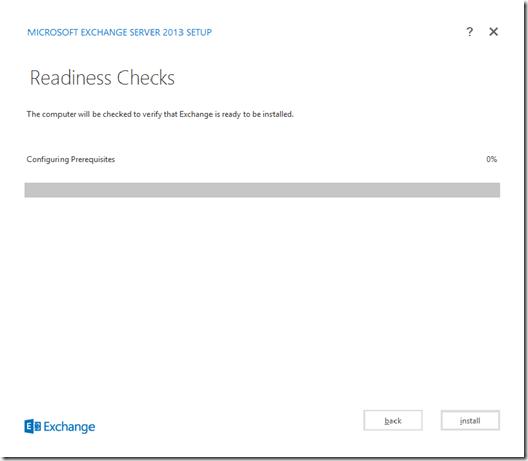
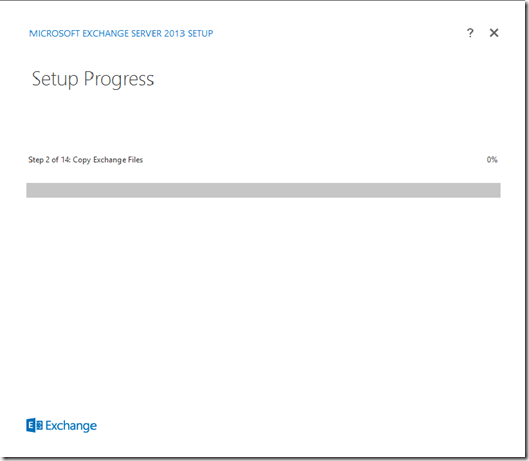
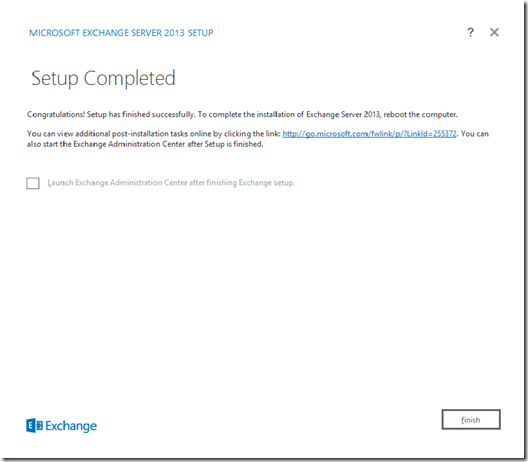
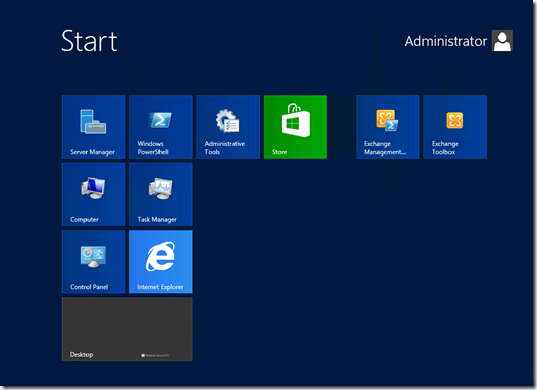
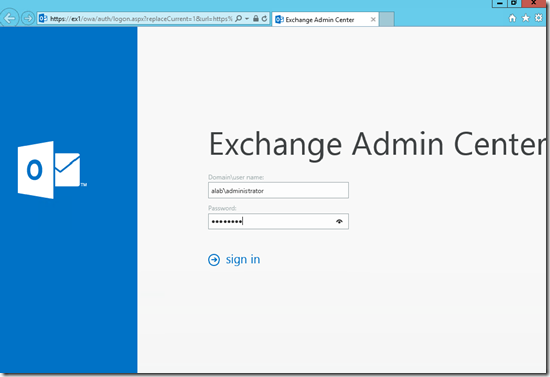
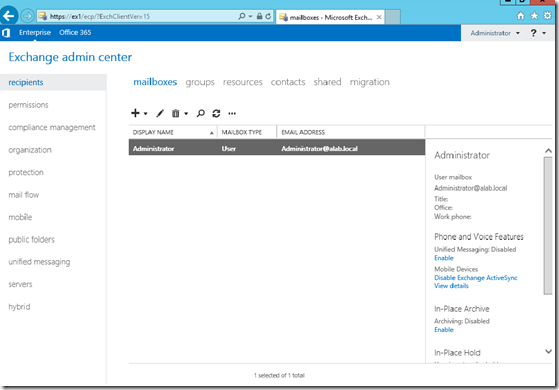
the steps are simple and straight forward
[…] https://akfash.wordpress.com/2012/11/19/installing-exchange-server-2013-step-by-step/ […]
Good Job Sir, greatly apreciate it 🙂
[…] Installing Exchange Server 2013 Step By Step […]
[…] https://akfash.wordpress.com/2012/11/19/installing-exchange-server-2013-step-by-step/ […]
Hello there! I know this is kinda off topic however , I’d figured I’d ask.
Would you be interested in trading links or maybe guest writing a blog post or
vice-versa? My website covers a lot of the same subjects as yours and I
think we could greatly benefit from each other. If you are interested feel free to send me an e-mail.
I look forward to hearing from you! Excellent blog by
the way!
thanks super help
Thanks, I was looking for a simple example like yours. Your article was a great help.
Hi, i am looking for the step by step guide in installing exchange 2013 in FailOver Clustering..hope you can help me..thanks very much
Hi,
Are you looking at Exchange Server high availability such as Database Availability Groups (which uses the Windows failover clustering feature)?
Very well explained.
Imran Malik
Thank you Imran 🙂
[…] another step-by-step tutorial for exc2103 […]