The below is a guide on how to use group policies in Windows Server 2008 R2 to set a default website in internet explorer and launch internet explorer every time a user logs in to the domain using his/her domain credentials.
To start off with, we will create a new Group policy object rather than editing the default domain policy.
open the Group policy management console in administrative tools or simply type GPMC.MSC in run. Right click on the domain name and select create a GPO in this domain
Give a name to the GPO and click ok
Right click the newly created GPO and click edit
The Group Policy Management Editor will open
Navigate to the following location to set the default home page URL
User Configuration => Policies => Administrative Templates => Windows Components => Internet Explorer.
Click on the “Disable Changing the Home Page” policy
Click Enabled, type in the URL and click OK. This will set the default Home Page in IE.
To launch Internet Explorer when the user logs in to Windows, navigate to the following;
User Configuration => Policies => Administrative Templates => System => Logon.
Click on the “Run these programs at user logon”
Click on enable and click on show
Give the path to internet explorer in the show content window and click OK
As the final step, open Command Prompt in Admin mode and run gpupdate /force







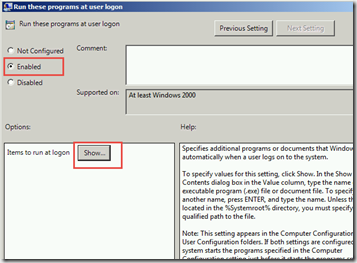

Thanks for sharing your thoughts about interior designers
in noida. Regards
[…] How to use group policies to set a default website and open IE … […]